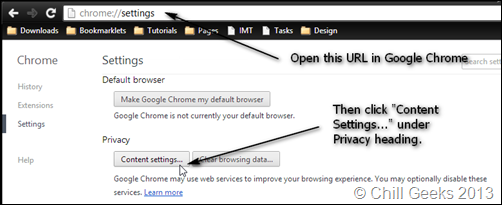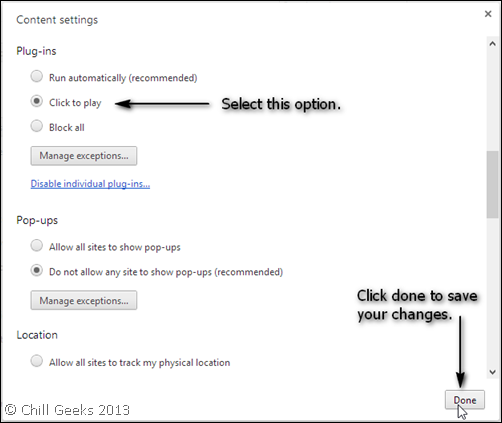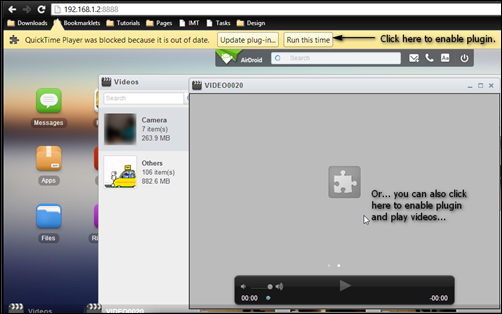Blocking Flash in Google Chrome
Flash videos can some time be very annoying. They eat up your bandwidth unknowingly, but if you are using Google Chrome, you can always avoid them eating up your bandwidth. While there are Google Chrome Apps and extensions available for this purpose like chrome flashblock, but you can do it without actually installing any other add on for this purpose. You can selectively block flash plugins and other plugins in Google Chrome. The process is very simple to follow and will save 100s of MB from your bandwidth if you are a regular YouTube video viewer.
Open Google Chrome browser and type in – chrome://settings
Click on “Content Settings”
Select “Click to play” under Plugins, and save your changes by clicking “Done”.
Next time when you will open some website containing flash content or any other plugin content it will ask you before playing video. So, now you will have control on when to play video, so that videos won’t start automatically.